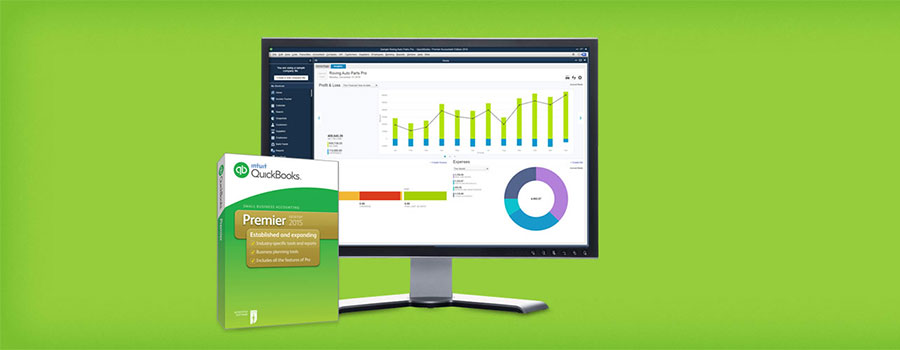Well, until we decided we’d start using the built-in email functionality of QuickBooks to send invoices, statements, etc. as PDF attachments from within QuickBooks itself. It's an extremely useful tool: no more printing the invoice to PDF, saving it, opening up an email, attaching it, finding the email address, blah blah blah… Too inefficient for us. We like technology, it should work for us. And so we do a test and...
All the invoice header fields are missing.
We do a few tweaks, but nothing fixes the problem. So off we go, searching the internet for “quickbooks email pdf invoice headers missing." And despite the fact that you can find anything and everything on the internet, we search through pages and pages of search results to no avail. An hour later, we're shouting into the ether and ruing the day we decided against building our own invoicing system in FileMaker Pro instead.
Still, this blog is about finding solutions to problems and fixing stuff that's not working properly. If it's a problem we've run into, chances are others have come across it as well. So onward we marched into the internet abyss, searching for answers and, eventually, we stumbled upon it.
Turns out QuickBooks 2012 changed the PDF creation functionality from previous versions. In making the change, they removed the support for Open Type Fonts (files ending in .otf). They do still support True Type Fonts (.ttf). So, we installed the TTF versions of our font, changed all the label fields to this font and voila! Finally, our customers can see the headings on our invoices and actually understand what the data underneath them is. Thanks, Intuit, for the heads up…
This article only applies to QuickBooks Pro 2012 – the same fix may be applicable to other versions of QuickBooks but is untested. If you’re experiencing something similar and could do with some help, contact us. We’ll do our best to save your desk from your head.